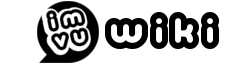See also: Credits

Where the "Shop" button is located on the Home screen.
The Shop (also known as the Catalog) is an interface where you can purchase various in-client items such as clothing, avatars, furniture, rooms, pets, etc.
Using the Shop[]
To get to the shop, go to Browse the Catalog page under the "Shop" tab on the website, or, on the client, click the "Shop" button on the Home page.
[]
On the Client[]
The shop, by default, will start on the Clothing tab (which will be either Men or Women, depending on your Avatar. You can navigate the shop through the tabs on the top of the window, which categorize items by their type.
Items are, by default, categorized by popularity. You can search items using the search bar by name or creator (Note: please make sure your spelling is correct; if not, you may get undesired results).
On the Website[]
Go to Browse the Catalog, then select the Main Category (i.e. Men, Women, Furniture, etc.). Select a subcategory (i.e. Tops, Bottoms, Accessories, etc.) and browse through the items via most popular, or search for a particular item or creator.
On IMVU Mobile/IMVU Next[]
Note: You can only shop for clothing items in IMVU Mobile and IMVU Next as of now.
Press the "Shop" button and then select a subcategory (i.e. Tops, Bottoms, Accessories, etc.). Put a search term to narrow down specific searches. To filter your search based on gender/rating(AP/GA)/pricing, press the button in the top corner of the app (three horizontal bars) for Mobile, or select the choices on the side of the window for Next.
Trying on Items[]
On the Client[]
You can preview all items by clicking the "Try On" button next to the yellow "Buy" button. This will allow you to preview the item and how it will look in public rooms. Trying on the item and keeping it will add it to your cart for purchase, so if you plan on purchasing entire outfits, make sure that you have removed any items that you do not wish to keep in your cart.
To stop trying on a particular item, click "Off" (it should be in the same location as the "Try On" button was), or click the "Undo" button at the top of the window.
On the Website[]
To preview items on the IMVU Website, click the IMVU Next tab and then click the Shop tab. There, you can click items to preview them, which will be added to the last synced Avatar you added to IMVU Next.
On the App (IMVU Mobile)[]
On the bottom of the app, press the "Shop" button, and then press any item you'd like to preview. This will bring you to the "Fitting Room" where you can try out different clothing items and furniture.
Purchasing Items[]
All items in the IMVU Store are purchased by using Credits.
On the Client[]
To purchase an individual item you like, click the yellow "Buy" button, review your purchase, and then click "Buy". This will deduct the amount of credits on the total from your account, and add the item to your inventory.
On IMVU Mobile and IMVU Next[]
When trying out items, this will add the items to your cart. You can purchase items individually by pressing the "..." selection on the item's thumbnail and pressing "Buy", or you can press the "Check Out" button to purchase all items in your cart.
Creating Items for the Shop[]
To learn about creating items, such as clothing, furniture and rooms, click here. All items from the catalog are created from the Create tab and sold to customers for Credits. The developers will get Dev Tokens in return for purchases, which can be transferred into Real World Money or Credits.
See also[]
- IMVU Next
- IMVU Mobile
- Create